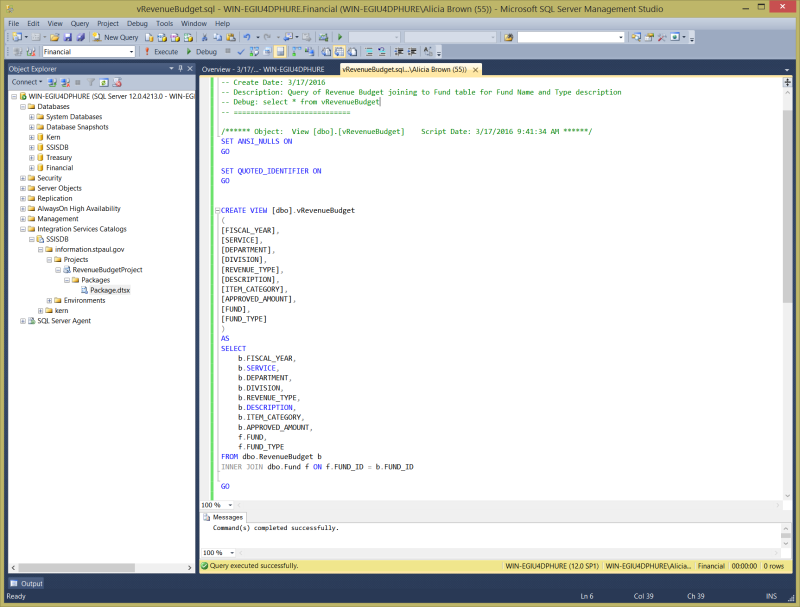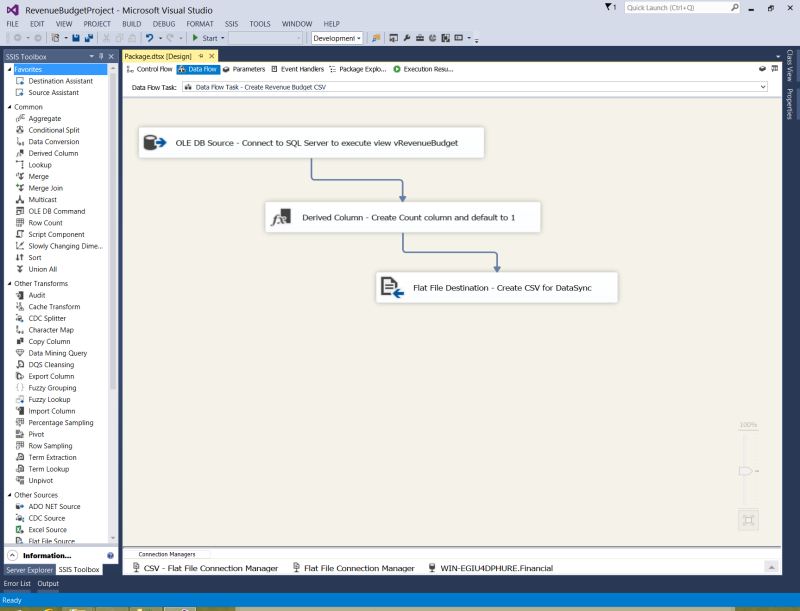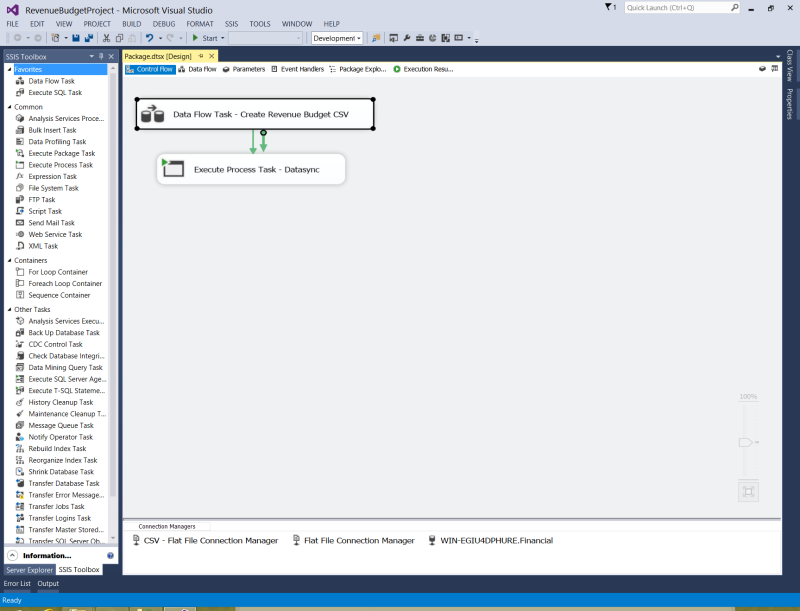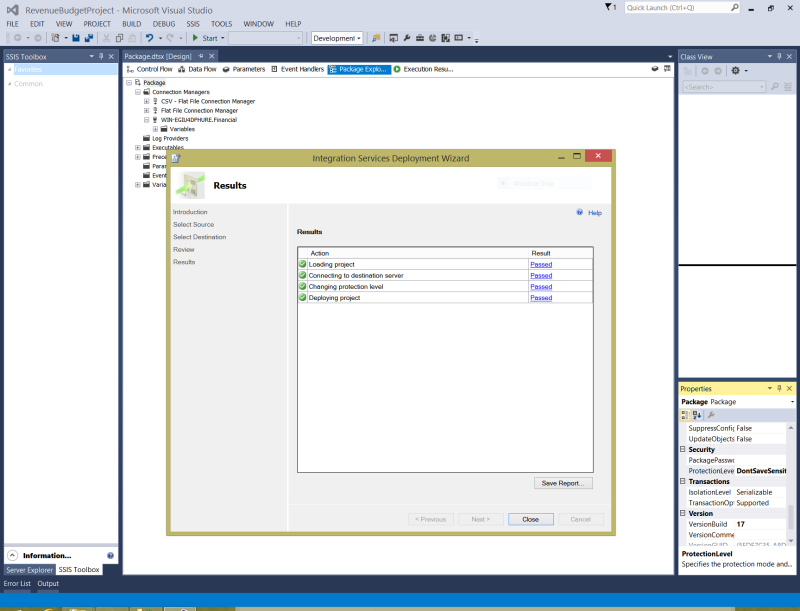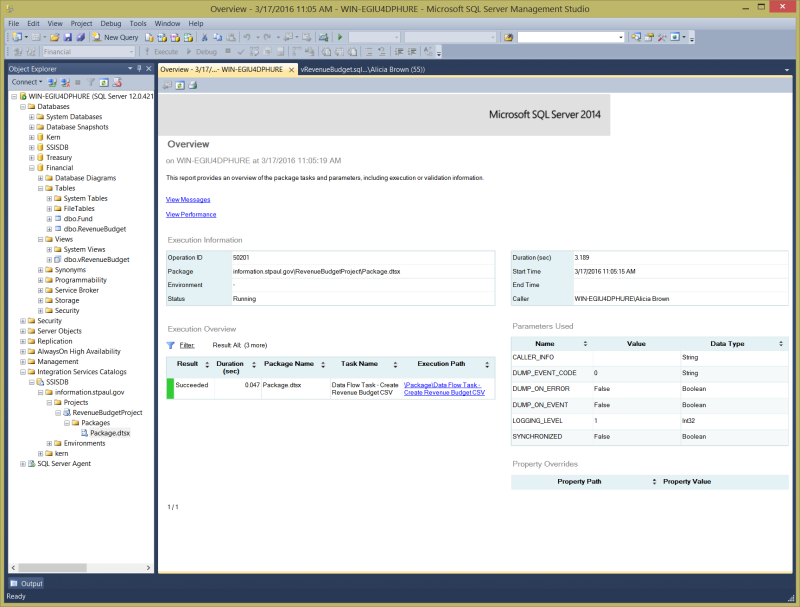Using a SSIS to write to a Socrata Dataset
-
- Posted: 17 Mar 2016
- Category: blog
- Tagged: examples, and publishers
-
Related Posts
- A Move to Main Branch
- Peter Moore on 13 Oct 2021
- Time Series Analysis with Jupyter Notebooks and Socrata
- rlvoyer on 07 Oct 2019
- Continual Improvement : CI / CD at Tyler Technologies, Data & Insights Division
- JoeNunnelley on 26 Sep 2019
This example shows how to use SQL and SSIS to automate the publishing of a sample budget dataset.
SQL Server
View that joins RevenueBudget to Fund for Fund Name and Type
It’s very common that financial data has a primary budget table that countains budget amounts per Fund, Department, Program, Service for a given fiscal period. Usually these records have a code in the budget table that ties to lookup tables for names, descriptions and other supporting information for a Fund, Department, Program and Service. The view created below joins the Fund table to the Budget table to retrieve Fund Name and Type. A SQL view isn’t necessary for SSIS packages, but it is one method of hiding any complex SQL that can then be easily modified without making any changes to the SSIS package that calls it.
SSIS Package
Dataflow
- The first step involves creating a Dataflow that first makes an OLE DB Connection to the database. Then it is possible to select any table or view on that database.
- The destination dataset also contains a Count column to make it easy to create rollups and interesting visualizations so a Derived Column transform creates that column and sets value to 1.
- A Flat File transformer creates a CSV with quotes around text fields to handle any values that may contain commas.
Control Flow that calls the Dataflow and then executes Datasync command
Within the Control Flow, an Process Task is added that can be execute Datasync once the Data Flow Task has been completed successfully.
The key settings are to reference java as the executable and then the arguments for the saved Socrata Integration Job. Be sure to run the command in Windows Command Prompt prior to SSIS to ensure that it executes successfully. Sometimes if the windows environment variable for Java have not been setup, it will need to be set up, or the full path to the Java executable will need to be entered for Windows to execute Java programs, like C:\Program Files (x86)\Java\jre1.8.0_66\bin\java.exe.
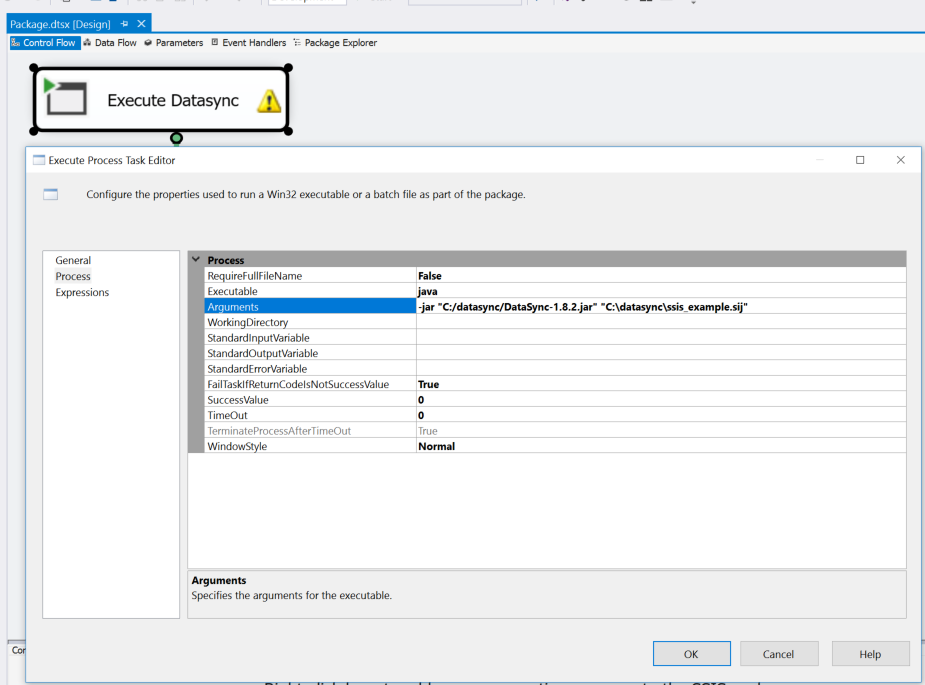
Package Deployment to SQL Server
Once the SSIS package has been completed, it is deployed to the SQL Server that will be running it. Note, it is important to set the protection level of the package and job so that the database is able to execute it.
SQL Server Agent
After the Package has been deployed to SQL Server, it will appear in Integration Services Catalog, under whatever folder was created inside of SSIDB.
Package Execution Report after execution
Resources
Downloads
- Visual Studio Shell - the shell is how you create packages
- SQL Server Data Tools - needs to be installed after SQL server in order to schedule SSIS packages via SQL Server Agent